QUICK BOOKS ERROR 15270
Quick-books error 15270 is again deals with the payroll
which deals with the business slips which are very important for a good
relationship with the employees of a company. So this error occurs when you try to update the Quick-books
payroll in your system which is due to
many reasons in your windows or system
like :
->Adaptability
->Network Connectivity
->File misplaced
->Memory Issue
->Same update already existing your system
So it has to be solved and which is very easy and there are
few steps which we need to follow when ever we need to solve this error.
->Restart Quick-Books and if we see the update service
appears click install later.
->Choose help->Update Quick-books
->Then we need to click on the update now option.
>ensure that reset updates button is selected before
selecting the get updates button
->Then click on ok to confirm it and update will
start and you will get a message as soon as the update is completed.
- >Restart the Quick-books.
->If the Quick-books update service message appears click
install now and wait for a couple of minutes till the installation is
completed.
->After update go to Employees->get Quick-books Payroll Update and try to do it
once again.
->Make sure that entire Payroll Update is selected before
downloading
->Then proceed to click on update button.
If still the error persists follow the steps given below
carefully.
->Verify your subscription is active or inactive.
->To verify go to Employees->My Payroll Service->
Account Information. Sign into your account to see whether the subscription is
active or not. Which is for a basic/standard payroll account user.
-> go to Employees->My Payroll Service-> Account Information.
When the Quick-books Account Maintenance
is open , close the prompt screen to re-update and verification of subscription
which is for a Assisted Payroll users.
->Make sure that we are using the default web browser in
our system
->Turn off the windows users accounts controls temporarily
only for Windows 7,8,Vista
àThen
rename or delete the paysub.ini file and
rename the file to anew name.
->Perform a clean install of Quick books in s
ervice
startup.
This all are the steps to solve the error 15270.

.jpeg)

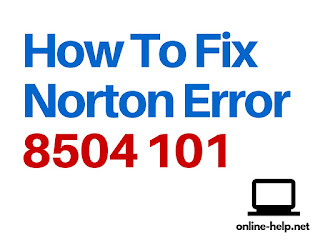
Comments
Post a Comment