HP PRINTER ERROR 79
HP printer error 79 is an error which is related to service of a printer so this error is known as a Service error 79 which is caused by malformed PostScript documents. So this error is caused due to power issue which occurs when you try to turn off and on the printer very frequently so it actually experience this error as frequent shut down of any electronic device will stop its functioning to a little extent which might leads to malformed PostScript documents.
It usually pops up when any printing work is stopped in middle and it can be caused by miscommunication between the spooler and the printer due to usage of outdated firmware.
So if you want to solve this error when we want to complete the task successfully we need to go towards a glimpse of troubleshoot guide of HP printer for temporary solution which is only useful in critical solutions. But everyone prefer a long term solution for any error which is nothing but a permanent solution to this error.
To solve this error and get a permanent solution for HP printer error 79 follow the below steps :
Basically we require two things to start the process of solving the error. They are
Internet access.
Admin account of the computers for users
Basically we have two phases in this process of solving the error which are phase 1 and phase 2 respectively.
Phase 1 :
->Switch off the HP printer first.
->Check and remove print jobs from all the computers which are associated to that printer in a network.
-> In this network we need to see who is using the printer and what he is printing.
->Login to each of those accounts to remove all those jobs which are helpful to know what is the situation.
-> After removing all those data from your accounts and even if you cancel this remove the printer from the list of devices and add again so that we can solve this error.
This might solve the error to a large extent even it persists follow the phase 2 instructions.
Phase 2 :
Switch on the printer again.
Make sure that printer is connected to the internet which is obtained by usage of ethernet which will be connected to system and router or modem for internet access.
Open the M401dn control panel tap the network icon.
Check IP address and if you see 192.168.xxx.xxx we are connected
Go back to home screen and tap the settings icon
Select printer update and check for firmware updates
Download and install to solve this error.
It usually pops up when any printing work is stopped in middle and it can be caused by miscommunication between the spooler and the printer due to usage of outdated firmware.
So if you want to solve this error when we want to complete the task successfully we need to go towards a glimpse of troubleshoot guide of HP printer for temporary solution which is only useful in critical solutions. But everyone prefer a long term solution for any error which is nothing but a permanent solution to this error.
To solve this error and get a permanent solution for HP printer error 79 follow the below steps :
Basically we require two things to start the process of solving the error. They are
Internet access.
Admin account of the computers for users
Basically we have two phases in this process of solving the error which are phase 1 and phase 2 respectively.
Phase 1 :
->Switch off the HP printer first.
->Check and remove print jobs from all the computers which are associated to that printer in a network.
-> In this network we need to see who is using the printer and what he is printing.
->Login to each of those accounts to remove all those jobs which are helpful to know what is the situation.
-> After removing all those data from your accounts and even if you cancel this remove the printer from the list of devices and add again so that we can solve this error.
This might solve the error to a large extent even it persists follow the phase 2 instructions.
Phase 2 :
Switch on the printer again.
Make sure that printer is connected to the internet which is obtained by usage of ethernet which will be connected to system and router or modem for internet access.
Open the M401dn control panel tap the network icon.
Check IP address and if you see 192.168.xxx.xxx we are connected
Go back to home screen and tap the settings icon
Select printer update and check for firmware updates
Download and install to solve this error.
.jpeg)

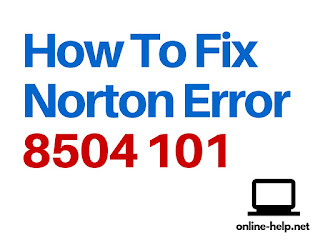
Comments
Post a Comment