INTERNET EXPLORER
Internet explorer error on page which can be checked by
->Start here
->Close any open Internet explorer.
->Click the start button.
->Then go to accessories
->Click system settings.
->Click Internet explorer (No Add-ons)
->In that browsing window that appears go to www.box.com
If you are able to navigate successfully in a normal way then you can come to conclusion that one or more browsers are conflicted with Add-ons which are associated with that box. In this case you need to identify all those add-ons which are reasons for this conflict. Here is how we can check :
Internet Explorer 11 :
->Open internet browser in your system.
->Click on the gear icon in that explorer.
->Click on manage add-ons.
->Then go under extensions for testing the add-ons of the users choice, Click disable and then close.
->Click refresh or F5 to load the page which is currently you are working in your internet explorer and then go to search bar.
->Type www.box.com in order to see that the issue is verified or not.
->Repeat the above 4 and 5 steps until and unless you complete all the add-ons which are effecting and then solve them.
->Close it after doing all this steps once all the add-ons are solved.
Keep note in your mind that the box is only supported in internet explorer of version 11
So if you want to solve this error we need to know how to add box as a trusted site in the internet explorer. To add a Box we need to follow the below steps :
->Open internet explorer.
->Login to box account.
->Click tools button then click on internet options.
->Click security tab
->Click the security zone, Trusted sites.
->Click Sites.
->Clear all the require server verification for all the sites in this zone check box.
->Then add few websites to the zone which are given one by one
->*.box.com click add
->*.box.net click add
->*.boxcdn.net click add
->*.boxcloud.com click add
->Click close
->Click OK
->Restart internet explorer.
.jpeg)

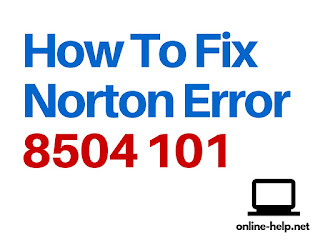
Comments
Post a Comment