BROYHER ERROR TS-07
Brother error TS-07 deals with the issue of connectivity and it gives us a error message when ever we encounter this error and the message is given below :
Connection Failed error TS_XX : error ts-07
Where XX is the code which is 07 which is not displayed on the WLAN report.
This error is that Brother machine cannot detect the code which is WLAN access point or a routing access point which is issued by WPS or AOSS
To solve this error we have following steps below where one should follow in order to solve this error.
->To use WPS or AOSS your network router which you are using must support this feature of WPS or AOSS. So in order to confirm whether your router or WLAN access point is supportive or not we need to have the symbol given below
If you can see then your router or access point is supportive to the feature of WPS or AOSS.bs
Next step to solve this error is that we need to configure the Brother printer machine to a wireless network using automatic wireless mode for connectivity.
So if we have the above feature in your access point we can easily get the connection if we follow the steps below :
->Configure the wireless settings.
Place the machine within the range of router. On your machine press menu.
Press up or down to choose Network click ok then choose WLAN click Ok then Choose WPS or AOSS then click ok.
When enable wlan is displayed you need to accept it.
This is will help us in starting a wireless wizard.
If you don’t want press Stop / Exit.
When the machine display tells you to start AOSS or WPS hold down the router or access point button for few seconds.
Press ok which automatically starts detecting what mode your access point is and help us in trying to connect with the network.
As we can get the ACK on the screen we need to proceed to next step. In case if we are failed to get the printed response we need to follow the steps again for successful response.
->Installing the driver for the network :
Basically the first thing you need to do is that use your system as a administrator which gives you all permissions for establishing network connectivity.
Close all the running programs which might effect in connection establishment as processing speed might be slow than required amount.
Then you need to install CD-Rom into CD_ROM drive.
The installation screen will automatically pops and you need to select the language for next step in the process. Also choose model.
In case if screen do not pop out we need to follow different way.
Click install MFL-pro suite and click yes in license agreement where you need to click on next until the process is completed.
.jpeg)

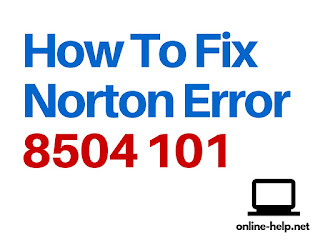
Comments
Post a Comment